From 2014 to 2021, Kite was a startup using AI to help developers write code. We have stopped working on Kite, and are no longer supporting the Kite software.
Thank you to everyone who used our product, and thank you to our team members and investors who made this journey possible.
Our journey at Kite
While we built next-generation experiences for developers, our business failed in two important ways.
First, we failed to deliver our vision of AI-assisted programming because we were 10+ years too early to market, i.e. the tech is not ready yet.
We built the most-advanced AI for helping developers at the time, but it fell short of the 10× improvement required to break through because the state of the art for ML on code is not good enough. You can see this in Github Copilot, which is built by Github in collaboration with Open AI. As of late 2022, Copilot shows a lot of promise but still has a long way to go.
The largest issue is that state-of-the-art models don’t understand the structure of code, such as non-local context. We made some progress towards better models for code, but the problem is very engineering intensive. It may cost over $100 million to build a production-quality tool capable of synthesizing code reliably, and nobody has tried that quite yet.
Nonetheless, we could have built a successful business without 10×’ing developer productivity using AI, and we did not do that.
We failed to build a business because our product did not monetize, and it took too long to figure that out.
We sequenced building our business in the following order: First we built our team, then the product, then distribution, and then monetization.
Because our product was very difficult to build, we began by building a world-class engineering team. We did that very successfully.
Then we focused on building our product. We did not reach product-market fit until 2019, five years after starting the company. It took many iterations and heavy engineering lifts to get there.
Then we grew our user base. We executed very well here, and grew our user base to 500,000 monthly-active developers, with almost zero marketing spend.
Then, our product failed to generate revenue. Our 500k developers would not pay to use it.
Our diagnosis is that individual developers do not pay for tools. Their manager might, but engineering managers only want to pay for discrete new capabilities, i.e. making their developers 18% faster when writing code did not resonate strongly enough.
Then we explored pivoting the business. We did a lot of customer discovery, and found a new direction — code search — that could leverage our AI technology and bottoms-up developer footprint.
But after seven years of intense work and early-stage-startup stress, our team was too tired to pursue that pivot, and we decided to find a soft landing.
The human side
After describing the trajectory our business took, I would like to recognize the courage put into pursuing this journey, from users, team, and investors alike.
In committing their capital, investors made it possible for us to attempt to build Kite. To our investors: thank you for your belief in us, and I’m sorry it did not work out. I know that our investors will continue funding new businesses, even if a large percentage don’t work out. I am thankful to live in a world where investors take such risks, because this risk-taking is a necessary ingredient of progress.
To the team: It’s incredible how much life force goes into making early-stage startups move forward. Every day is an act of optimism and selflessness contribution to the world. And we worked on Kite for seven years.
We made innumerable sacrifices to build Kite. We took below-market salaries to extend our runway and worked long days, especially in the first half of our company’s life. Our team came from top backgrounds, and recruiters called us all the time with larger roles and offers elsewhere. But we wanted to contribute to the world in a special way, and did so at Kite through our herculean efforts and by taking the risk that our project might not work out.
I’m sorry it did not work out. We took a chance that we could dramatically accelerate the rate of software development in the world. We ran the experiment, and despite great efforts on everyone’s parts, the experiment did not work.
While I believe in taking responsibility and learning from failure, I do not believe in regret. It’s too easy to make the mistake of using 20/20 hindsight to second-guess past decisions. And given what little we knew when we started Kite in 2014, I can only look back with love on our courage to take the risk. It’s because of such courage that we live in a world of rapid progress.
So I hope you take immense pride in what we did together, and I hope you continue to be courageous in your career moving forward.
I’m optimistic about that given what we have done so far after Kite. We are making a tremendous impact after Kite, including alumni who have already founded startups such as Silo, Zippy, Pipekit, Skipper, StandardCode, Firezone, and I’m sure many more to come.
Finally, to our users: thank you for enthusiastically embracing new ideas, including Kite. Your enthusiasm fueled our effort, and your feedback directed it. We loved working with you through countless emails, Github posts, and live conversations. Developers are so authentically passionate about their craft and anything that can advance it — this passion is one of the things we’ve missed the most in our work since moving on from Kite and developer tools.
The future is bright
We can’t wait for AI to revolutionize programming. Computers are so magical; it will be amazing to experience a step-function increase in what they can do for us.
While Kite was a pioneering startup in this area, we were not the company to land it. That’s not the outcome we were hoping for when we started, but we celebrate the courage and contributions from everyone who made the experiment happen.
Thank you, and keep building.

P.S. Most of our code has been open sourced on Github here. It includes our data-driven Python type inference engine, Python public-package analyzer, desktop software, editor integrations, Github crawler and analyzer, and much more.
Resources
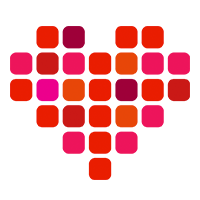 in San Francisco
in San Francisco

